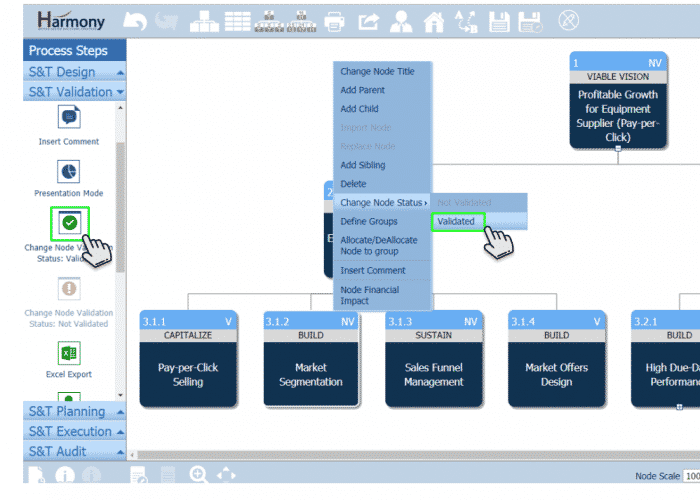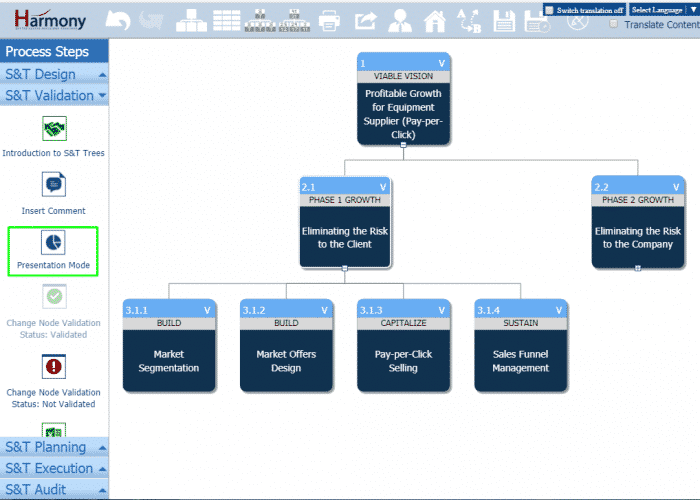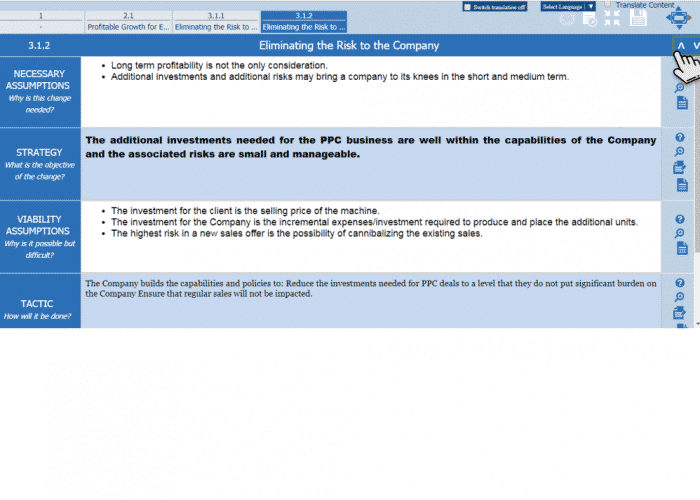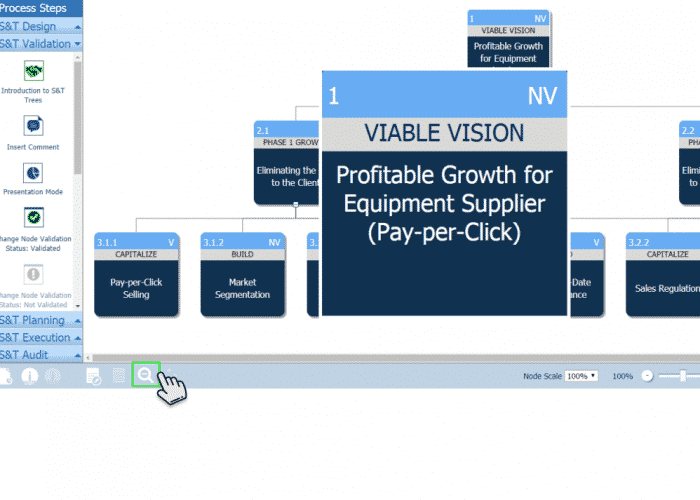An important element in the successful implementation of your S&T is the validation step where you communicate the S&T and its WHAT, HOW and WHY details to other stakeholders and allow them to contribute by checking the necessity, sufficient and sequence of all proposed changes and related assumptions.
- Right click on node, which you want to mark as “Validated” and select “Change Node Status” to “Validated” or select “Change Node Validation Status: Validated” from left menu.
- Select node and click on “Presentation Mode” icon from left navigation menu, it will open presentation mode.
- Presentation Mode unfolds each element of the node step by step. Use the navigation arrows (up and down arrow at upper right) to reveal each sequential element.
When presenting to a group to help validate an S&T and its details on the WHAT, HOW and WHY for each proposed changed, HARMONY offers the ability now to “zoom in” on a specific node to focus the group on a specific node by using the “Magnifying Glass” icon on the bottom left of the screen. This works with all modules in Harmony